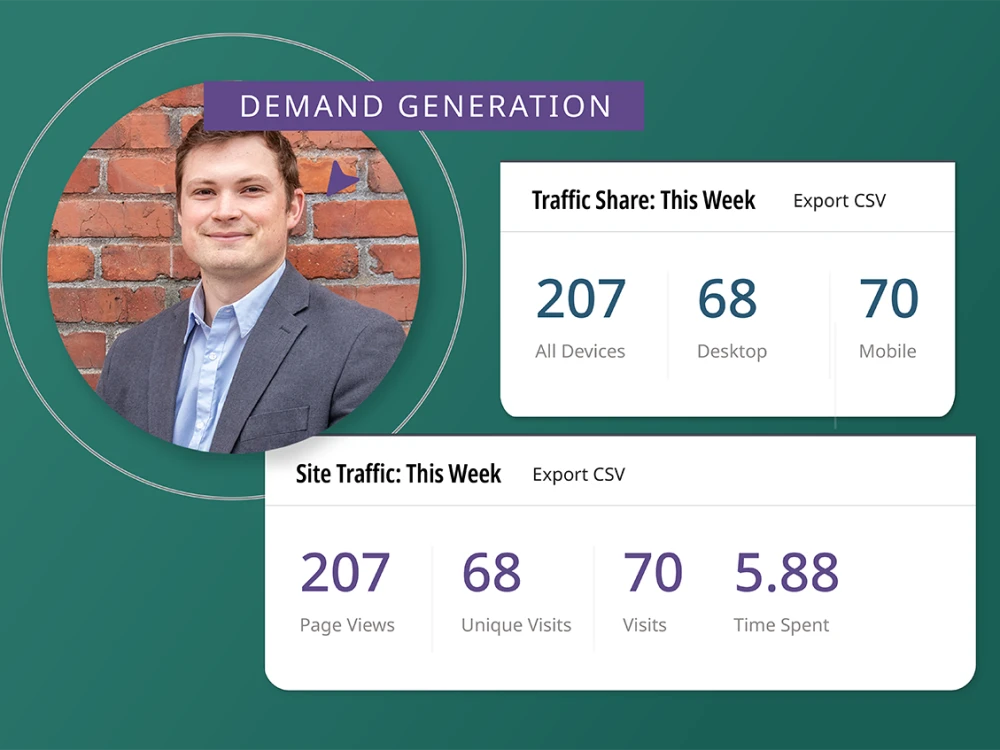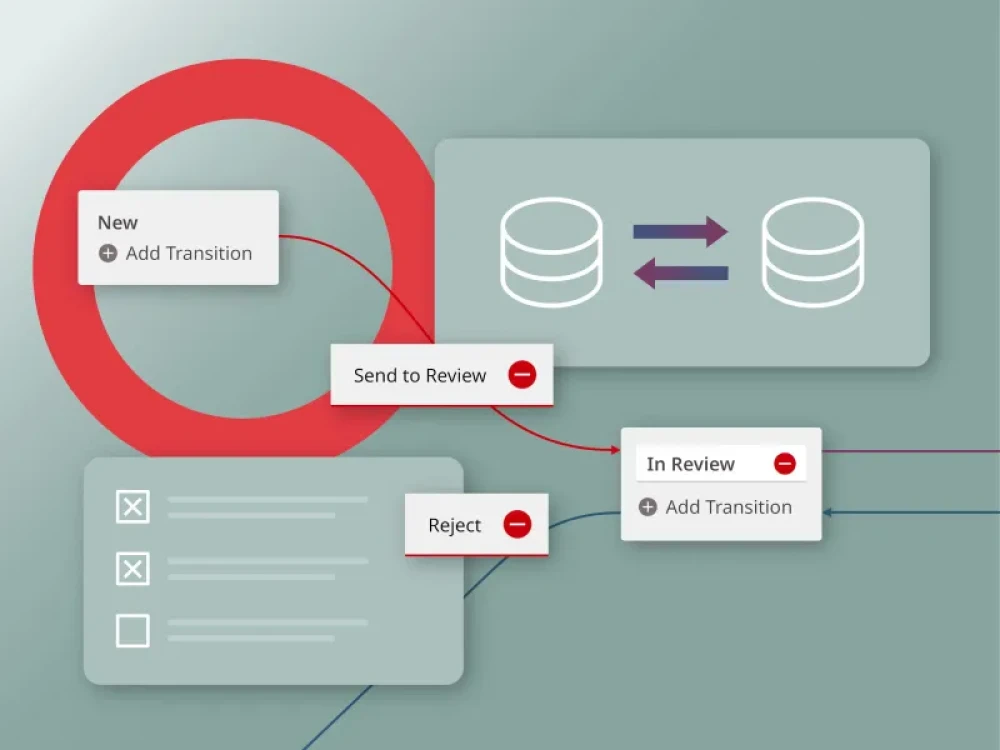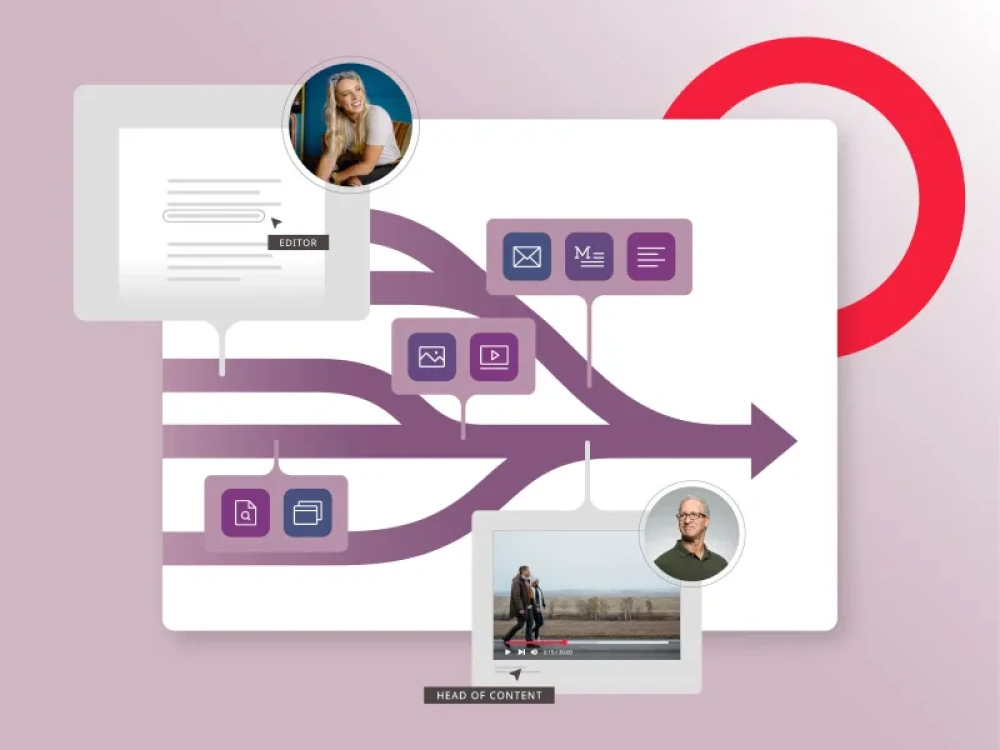Mailchimp and Brightspot: How it works
Brightspot integrates with Mailchimp to allow you to create campaigns to distribute your newsletters. Campaigns are created from the Mailchimp widget that appears in the right rail of the newsletter content edit form after the newsletter is published.Once you have created your Mailchimp newsletter campaign, you can schedule when you would like it to begin, or send the campaign off immediately.Monitor the health of your Mailchimp campaign within Brightspot in the Activity Log to view what events occurred.