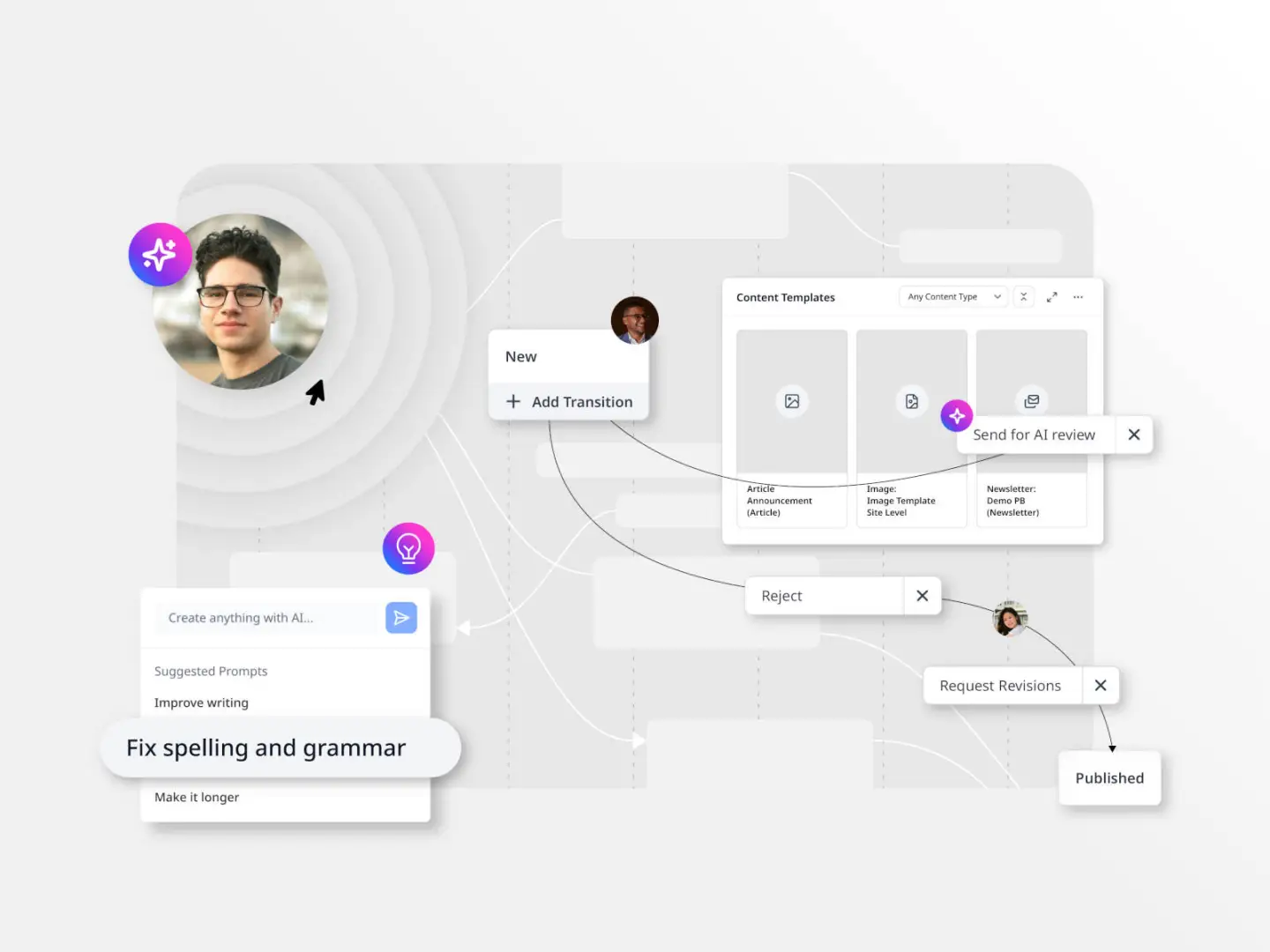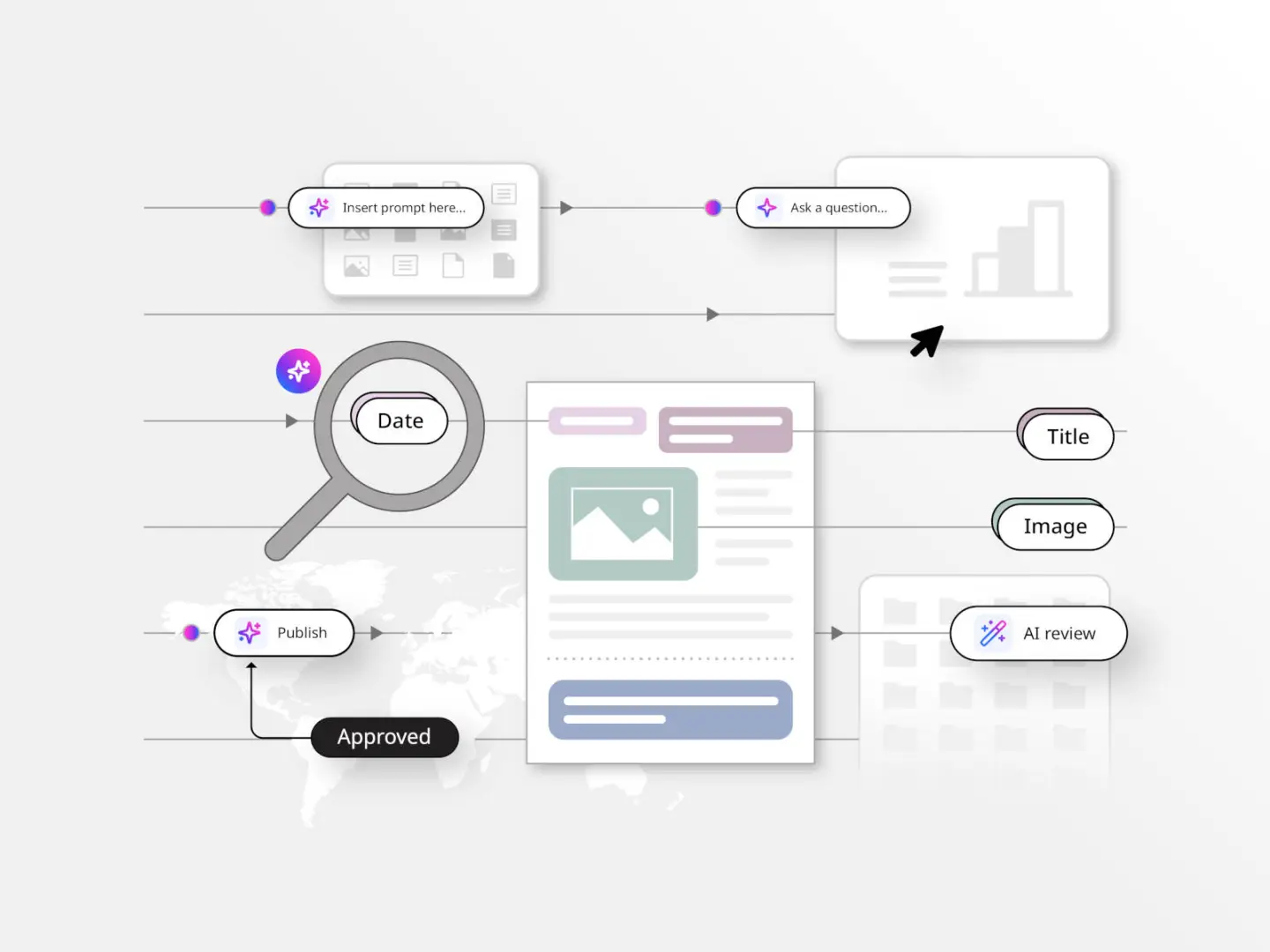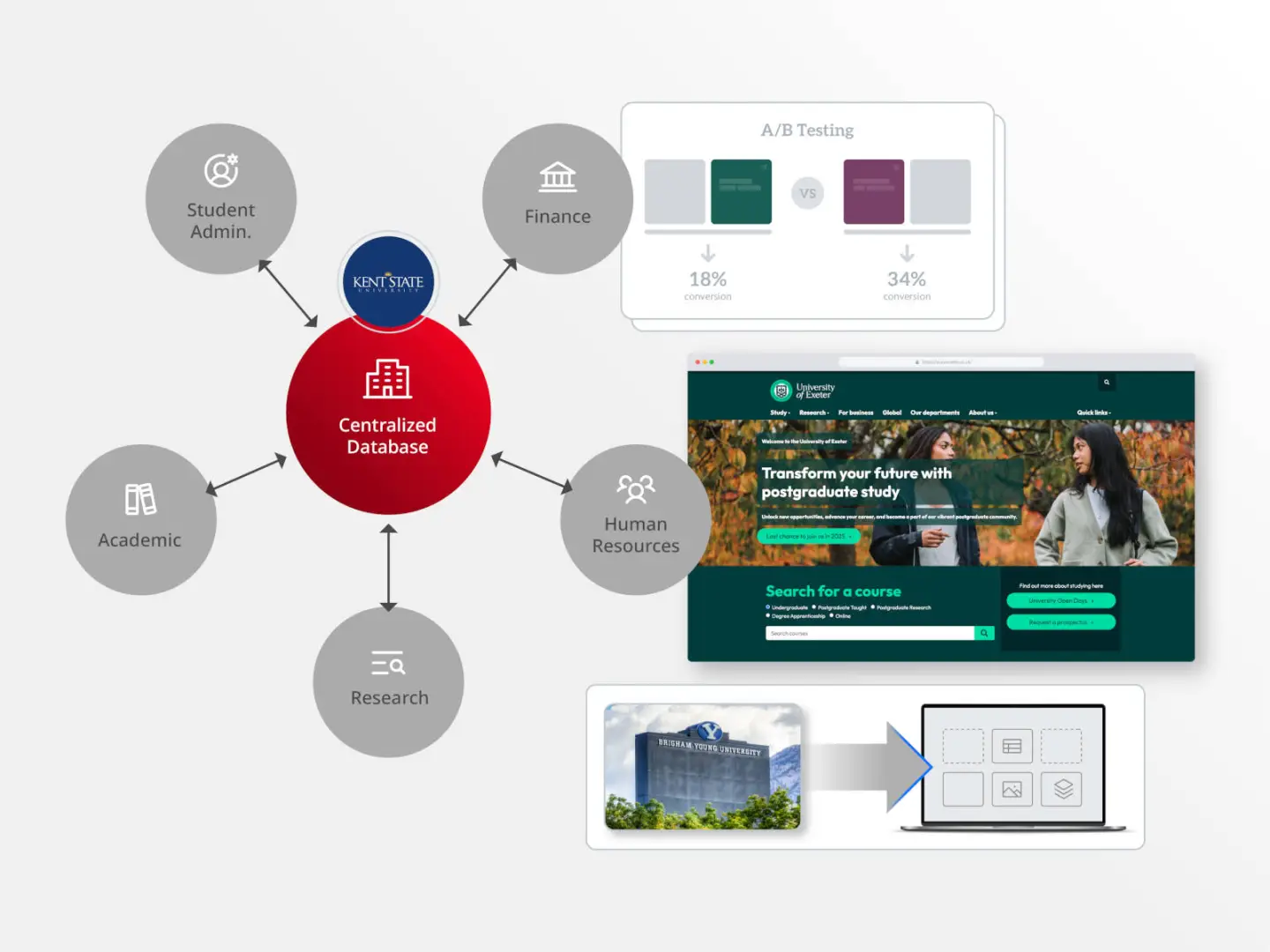CMS resources
Dive into our resource hub for CMS architecture insights, digital marketing trends, customer success stories, Brightspot updates, downloads and more.
When an organization takes on a replatforming project or website redesign, one of the first steps in the process is to conduct a content audit. This is a critical step in any project — and one that can uncover hidden gems that teams can use for their benefit both short- and long-term.
Explore our CMS guides
Explore our CMS architecture guide to understand the differences between coupled CMS, decoupled CMS and headless CMS, as well as the pros and cons for each.
Take the guesswork out of finding the right content management system for your needs with our guide to choosing the right CMS.
Digital transformation refers to the use of technology to create new or improved processes and customer experiences to drive better business outcomes. Learn more here.
A digital asset management (DAM) system helps organizations and publishers manage and access all of their digital assets in one centralized place. Learn more in our guide.