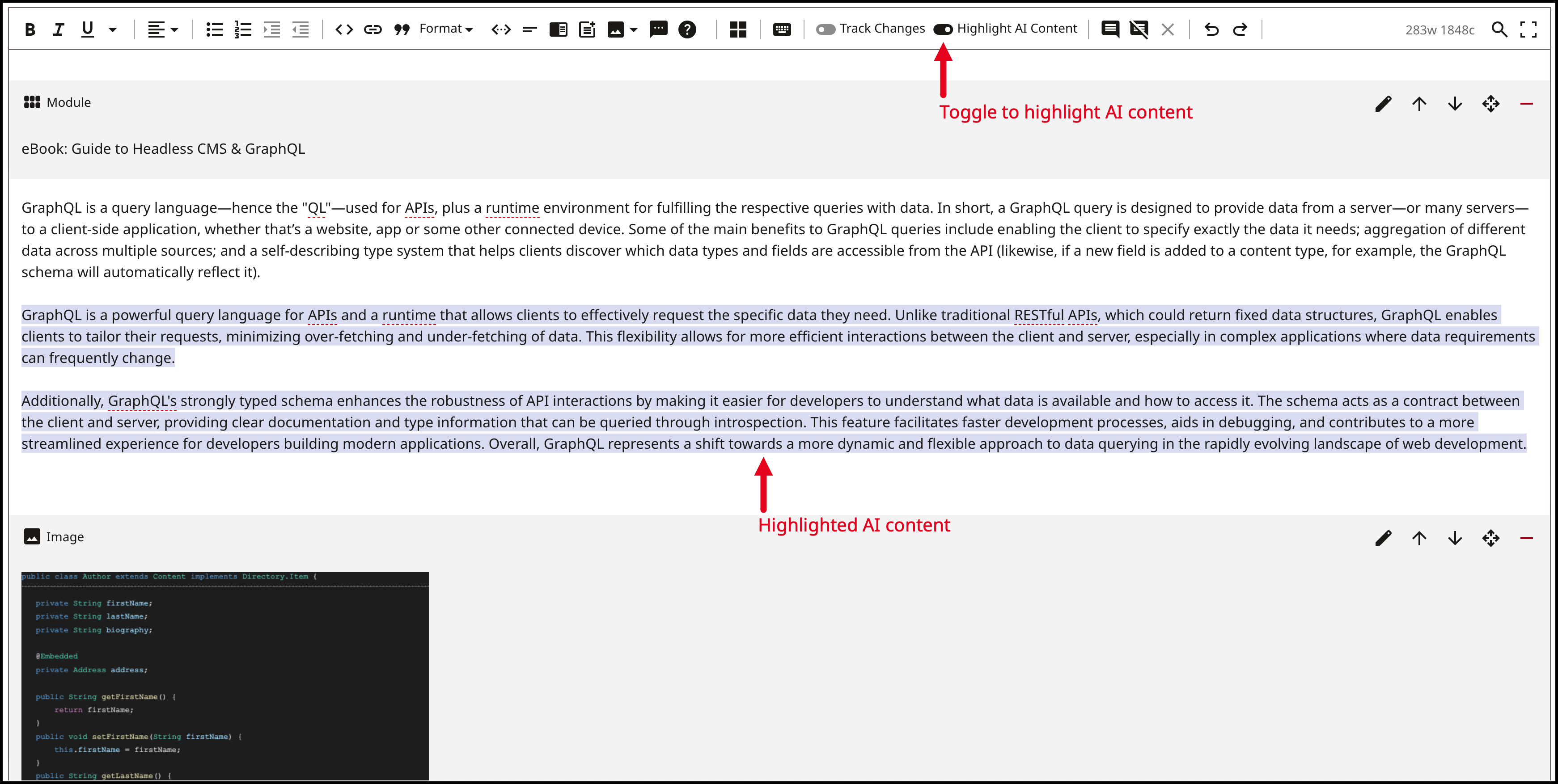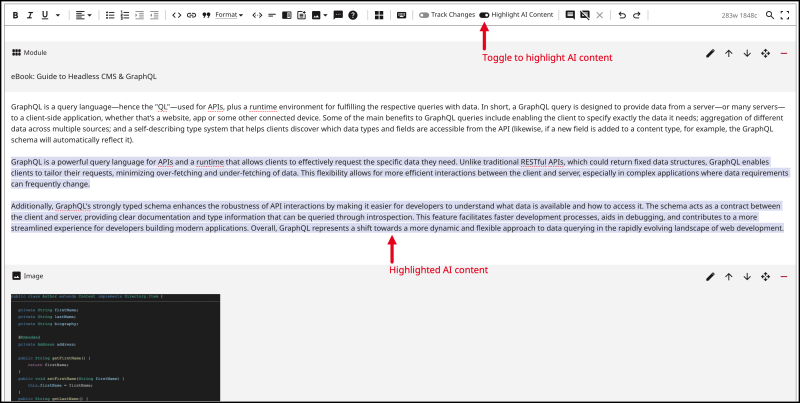Using Create with AI to add text to your assets
Brightspot's AI integrations give you the ability to harness that technology in your content creation. The Create with AI feature is present on several text fields within Brightspot and provides a platform for you to interact with the AI model your site has chosen and ask it for suggestions as you create your content.
To use Create with AI to add text to your assets:
Search for an existing asset or create a new one.
Text fields that have been integrated with Create with AI display the
- Click
- In the Create with AI pop-up window, do one of the following:
- Click on a pre-written prompt suggestion. This automatically fills the Message field with the text from the suggestion you choose. You can then modify the text to fit your needs before clicking Submit. For information on how to configure prompt suggestions, see Configuring prompt suggestions.

 Prompt suggestions in Create with AI window
Prompt suggestions in Create with AI window - Enter your own question in the Message field, and then click Submit. Create with AI gives a response. NoteClicking Cancel stops AI's response to your prompt.
- To replace existing text in the text field with the response, click Replace.
- To insert the response into the text field, click Insert.
- To copy the response to your clipboard, click Copy.

 AI prompt and responseNoteClicking any of the three options above performs the selected action and closes the Create with AI pop-up.
AI prompt and responseNoteClicking any of the three options above performs the selected action and closes the Create with AI pop-up.
- To clear the Create with AI pop-up of an existing chat, click Restart Chat. This resets the pop-up to its original state.
- Click on a pre-written prompt suggestion. This automatically fills the Message field with the text from the suggestion you choose. You can then modify the text to fit your needs before clicking Submit. For information on how to configure prompt suggestions, see Configuring prompt suggestions.
Once a suggestion from AI is used in one of the fields for an asset, the AI Content label is applied to that field to let other users know this text was generated by AI.


If AI generates text in a rich-text field, Brightspot includes a Highlight AI Content toggle. Turning this on applies a highlight to all text within the rich-text field that has been generated by AI. This is helpful for editors so that they can see exactly where AI was used so that they may fact check or rewrite the generated output.