Embedding a stat list module
You can embed stat lists directly into your assets using the rich-text editor.
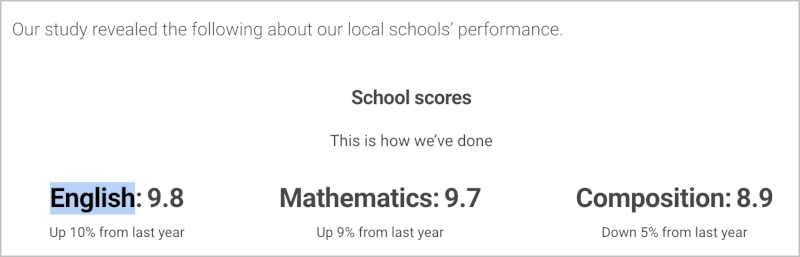
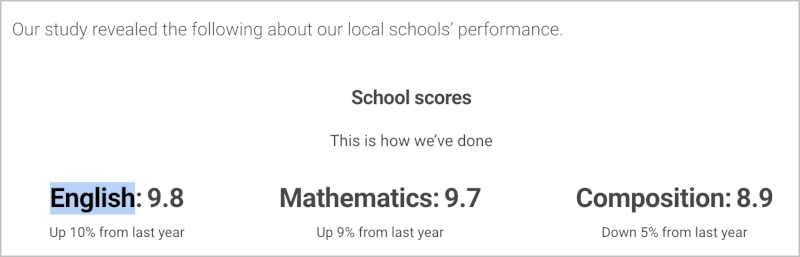
Stat list placed in RTE
To embed a stat list:
- Place your cursor in the text where you would like the stat list to be placed.
- Click and select Stat List from the available choices.
- If you want to embed a shared stat-list module, do the following (otherwise skip to step 4):
- From the List list, select Shared.
- Click to open the content picker to search for the desired stat list. (See Stat List module for more information about adding shared stat lists to your assets.)
- Skip to step 5.
- If you want to embed a one-off stat list, do the following:
- From the List list, select Inline.
- Using the following table as a reference, complete the fields as needed.
- Under Stat List Enhancement Styles, from the Preset list, select one of the following:
- None—Brightspot aligns the module within the body text using your theme's settings.
- Custom—Under Choose enhancement alignment, select an alignment. See Enhancement alignment for more information on enhancement placement.
- Click Save & Close.
Caution
Inserting or modifying an embedded enhancement does not automatically save the enhancement in the asset. Be sure to save or publish the asset containing this embedded enhancement.
The following table describes the fields for embedding an inline stat list into the rich-text editor
| Field | Description |
| Title | Enter a title. This title is not visible to the visitors to your site. |
| Description | Enter a description. This description is not visible to visitors to your site. |
| Items | To add statistics to the list, click . Enter a title, value and description, all of which are visible to visitors to your site. |
| Call to Action | Select None, Internal or External.
|
Stat List Enhancement Styles
| Field | Description |
| Preset | Select one of the following:
|
| Choose enhancement alignment | Select an alignment. See Enhancement alignment for more information on enhancement placement. |
Previous Topic
Embedding a person promo module
Next Topic
Embedding a product promo module