Dictionaries, terms, and spotlights
By configuring dictionaries, terms, and spotlights, you can highlight assets on your site when visitors use search. For example, if you have a dictionary named Holiday sale that includes the term gift, you can create a spotlight that highlights an article called Top 10 holiday gifts whenever a visitor's search query includes the term gift.
- Dictionary—An organization of terms around a common idea or purpose (for example, Holiday sale, GraphQL, or Advertising). Dictionaries can be created and saved in Brightspot.
- Term—A component of a dictionary that returns a spotlight in search results (for example, gift, API, or demo).
- Spotlight—A highlighted asset that Brightspot returns after you map it to a term (for example,
Top 10 holiday gifts,Inside Brightspot's GraphQL API, orTop 10 reasons why editors love Brightspot). Spotlights appear as promos in search results.

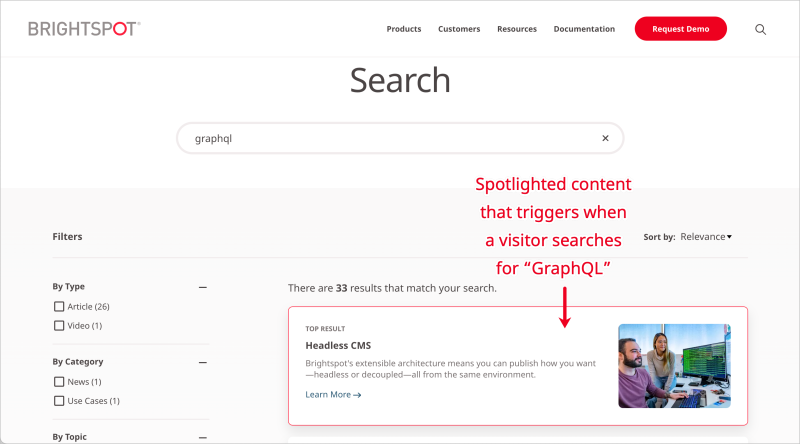
Previous Topic
Providing menus for viewing asset activity
Next Topic
Overview of terms in multiple dictionaries